If you are having issues with your providers PABX or you need to set up a divert for any reason on your iONLINE Voice SIP number, you can follow these steps to do it yourself.
Please note: You will need both a Username and password from iONLINE for self-service. Please request this from your IT Administrator or email support@ionline.co.za to request access.
1. Go to https://phones.wiru.co.za:8445/index.html and type in your username(the phone number) and the password given to you by iONLINE.
2.Once logged into your "Account Self-Care Portal" click on "IP Centex" on the top left corner of the screen.
3.Once you have clicked on "IP Centex" you will go to the "General" Settings tab. Click on "Incoming Calls" on the right-hand side of the screen.
4. In the "incoming calls" tab you will see "Default Answering Mode". By default, the mode is set to "Ring Only" This means that your PABX or mainline will "Ring Only" If the option is set to "Forward only" this means the SIP number is being Forwarded only.
5. To change your answering mode to forward all calls click on the "Default Answering Mode" and change the option to "Forward only". Now click "Save" on the bottom left corner of the tab.
6. Now that "Forwarding Only" is set you must now make sure it is forwarding to the correct number. Click on "Call forwarding in the left control bar just under "Incoming Calls"
7. Once you have navigated to "Call Forwarding" you will see the following screen. We will go into each section in more depth below.
Note: If the number you would like to forward to is already listed and is the ONLY number with a green light under "Enable Rule" you have completed your call forwarding. If the number is listed but does not have a green light jump to section 9 in this instruction manual. If you need to add a number go to next step.
8. To add a number click on the "Add New Number" button at the bottom left section of the tab. Enter in a description of the number and the number you would like to forward to. If you would like to enable this number for the forward make sure "Enable Rule" is ticked. Once completed Click Save.
9. If your number is listed in "call forwarding" But does not have a green light under "Enable Rule" we need to enable the rule. To enable rule click on the edit button for that rule.
10. In the "edit" section select the tick box for "Enable Rule" and click save!
11. If a number is enabled that you want to disable edit the number and untick the tick box in "Enable Rule" and click save.
iONLINE recommends only having one number enabled at a time.
You have successfully setup call forwarding on your SIP number.
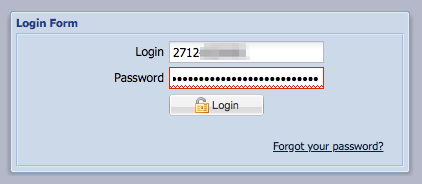
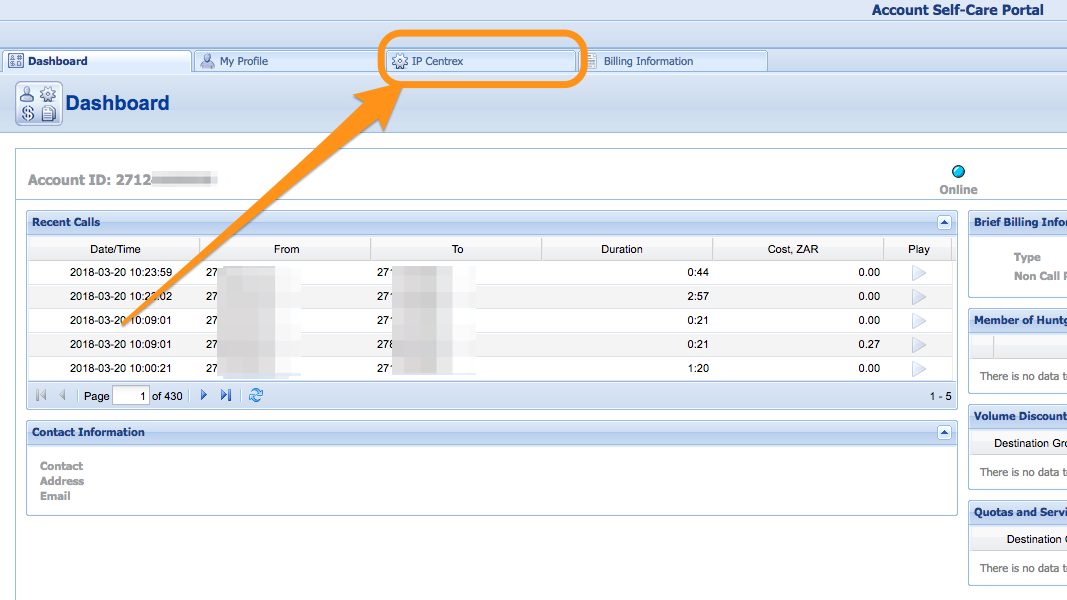
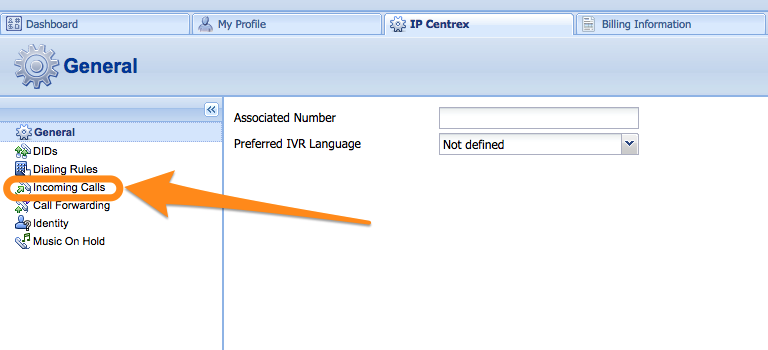
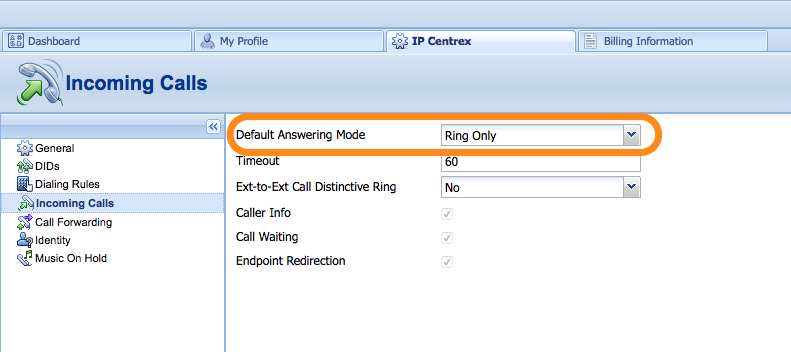
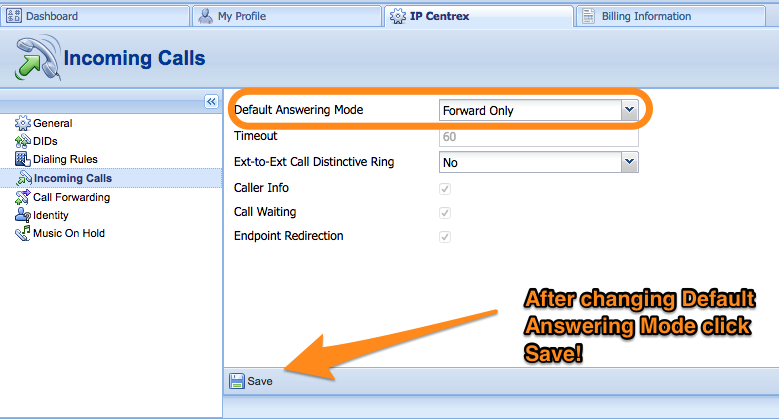
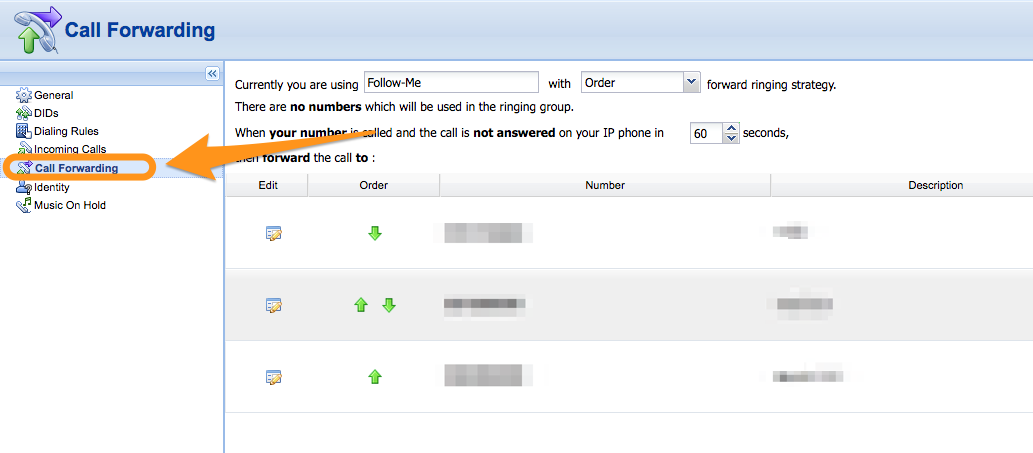
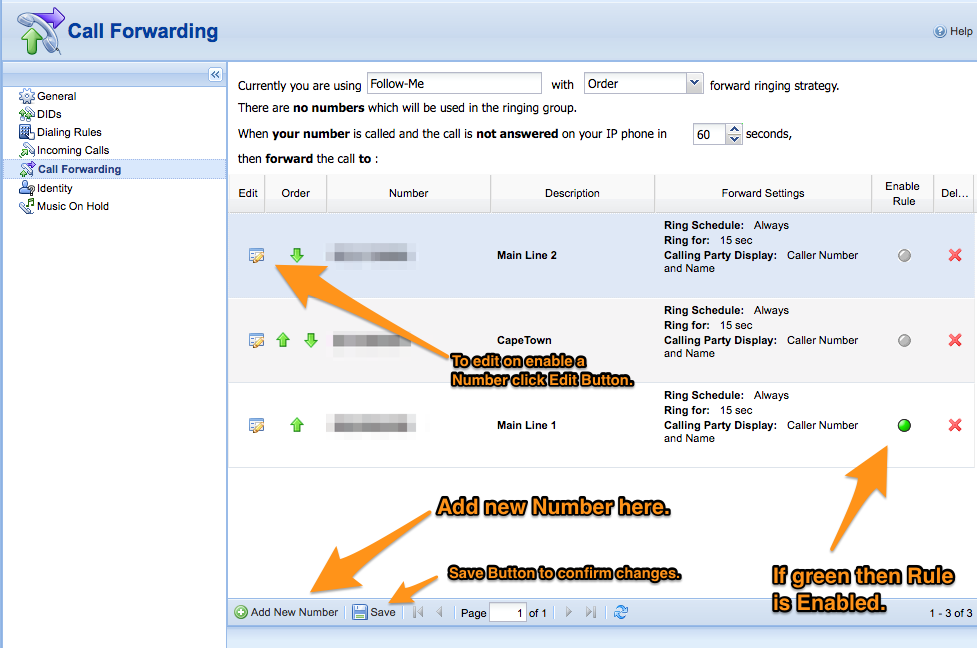
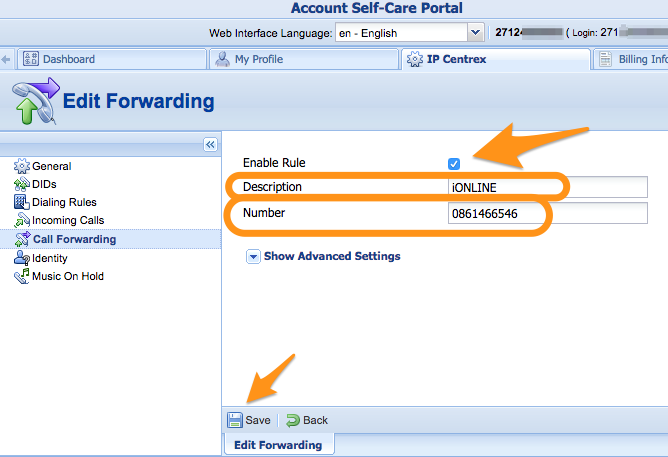
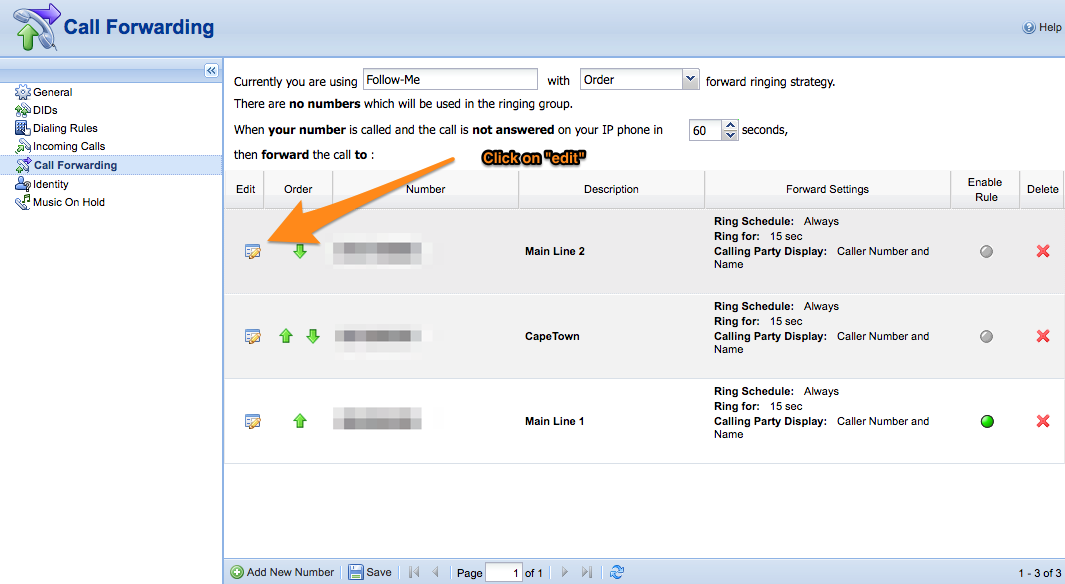
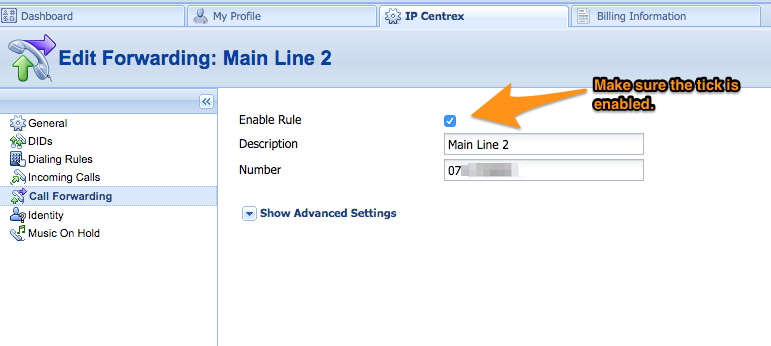
Edwin Watson
Comments