It is easy to install iONLINE's Exchange 365 products on Outlook 2016.
- Navigate to the Control Panel. To do this on Windows 10 click on the windows logo on the bottom left hand of the screen and search for "Control Panel" and click on the Control Panel icon once the search is complete.
- In control panel make sure your "view by" section is set to icons and then Find the Mail application and open it.
- Once the Mail app is open click on the Add button and type in a profile name. We going to use the name "iONLINE" and then click "OK"
- Fill out your Full name, Your email address and your Exchange password in both Password boxes then click next.
- Outlook will start configuring your exchange account automatically. This could take several minutes.
- Once completed you can click finish and launch Outlook 2016.
You have successfully setup Exchange 365 on Outlook 2016! It may take a couple of hours for your Mail, Contacts and calendars to fully sync with your machine.
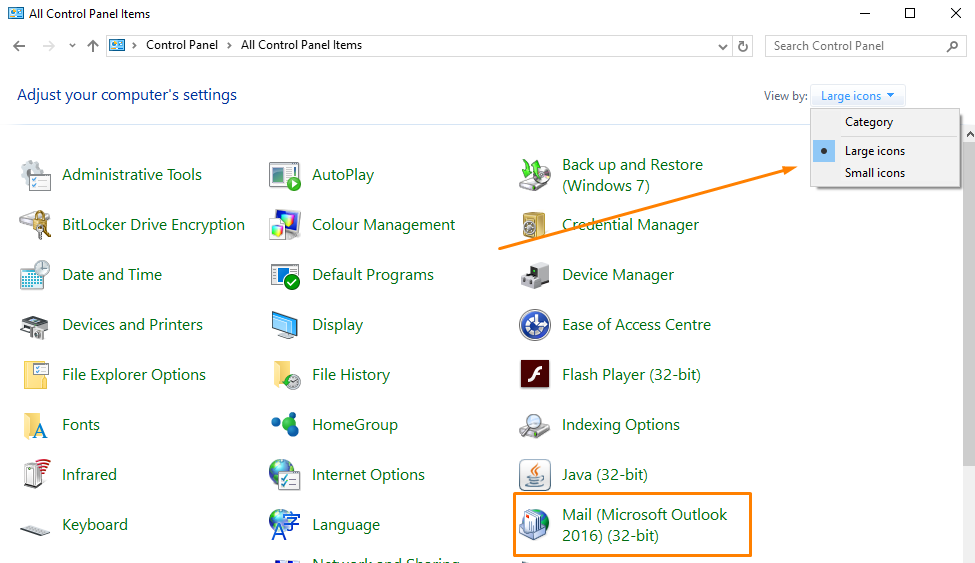
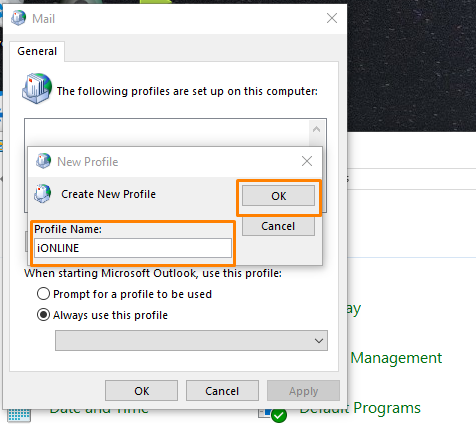
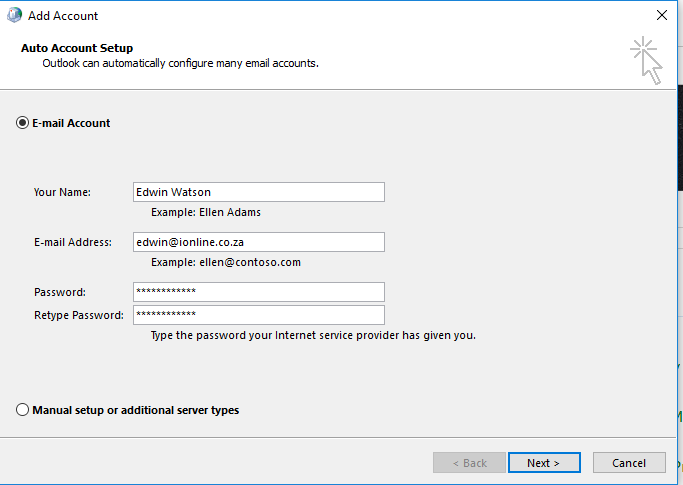
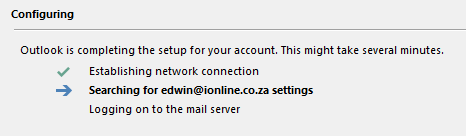
Edwin Watson
Comments