It is simple and easy to setup iONLINE’s exchange 365 product on any mail client. In this guide, we will set up exchange 365 on Outlook 2016 FOR MAC on OSX which is our recommended way of using Exchange on Apple Mac's.
- Open up Outlook 2016 for Mac and click on "outlook" On the top right corner of the screen and in the drop-down box select"Preferences". A
- A new preference box will open up. In preferences select "Accounts" and then click on the + button on the bottom right corner of the box and click "Exchange"
- Fill out the following information provided to you by iONLINE or your IT administrator:
-Email Address: Full Email address
-Method: Username and Password
-Username: Full Email address
-Password: Your email password
NB: Make sure "Configure Automatically" Is SELECTED.
-
If a prompt pops up requesting to allow access select the tick box and click "allow"
You have successfully setup Exchange 365 on Outlook 2016 for Mac on OSX. If you have any issues please don't hesitate to contact us on one of our official support channels.
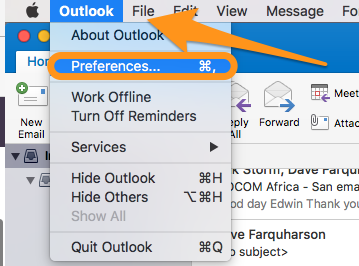
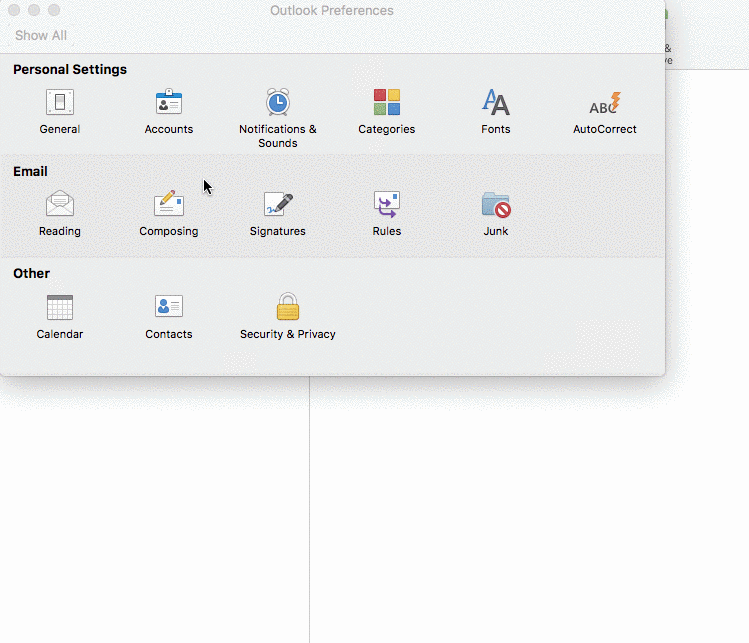
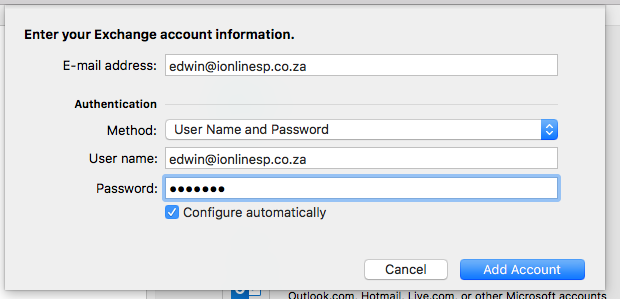
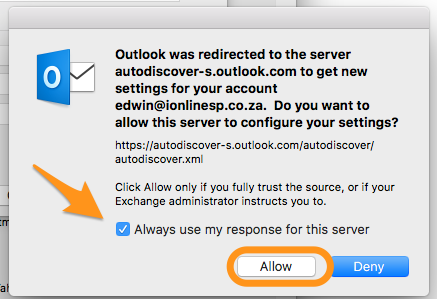
Edwin Watson
Comments