Adding iONLINE’s exchange 365 product to your Android device is quick and easy to do. In this example, we going to be setting up Exchange 365 using the native mail client for Android. iONLINE recommends the Outlook app from Microsoft, however, the native app on Android works perfectly fine.
- Navigate to the setting pane on your android device.
- Click on accounts under the personalization tab.
- In accounts click on “Add Account” at the bottom of the page.
- In add account click on “email”
- Now enter your email address and password provided to you by iONLINE or your IT Team. Click Next.
- In the “what Type of account” page select “Microsoft Exchange active Sync”
- An activation box will pop up. Select “Do not show again” and press OK.
- Once the mailbox has been found and added click “next”. You will then see a new page saying “Your account has been setup and is ready to receive emails” Click next and then click Activate.
You have successfully setup your Exchange 365 email account on android in the native mail client.
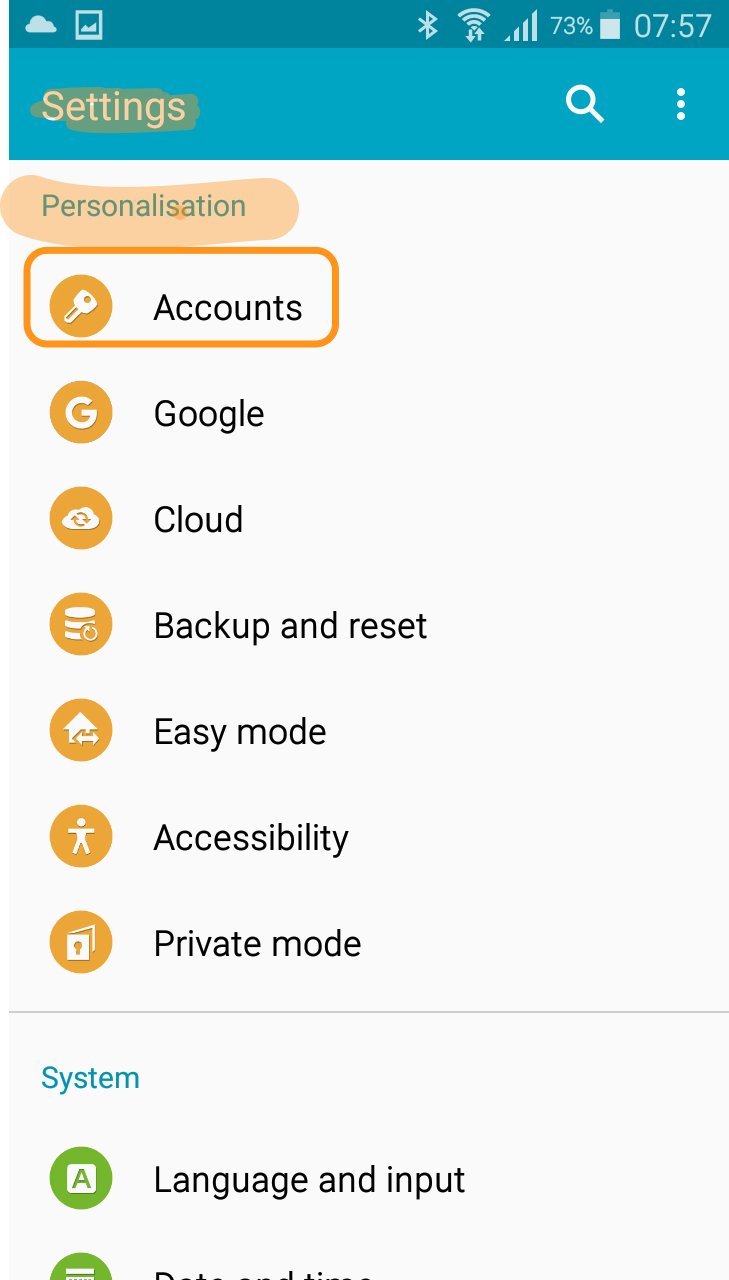
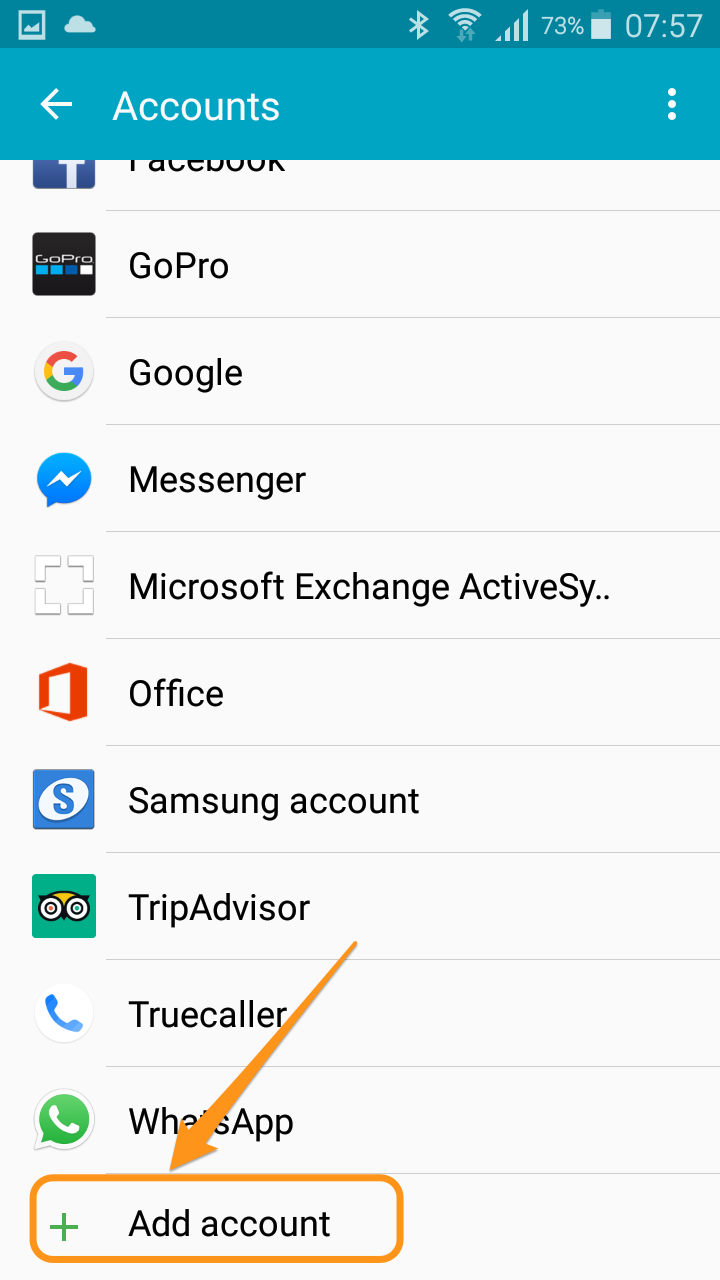
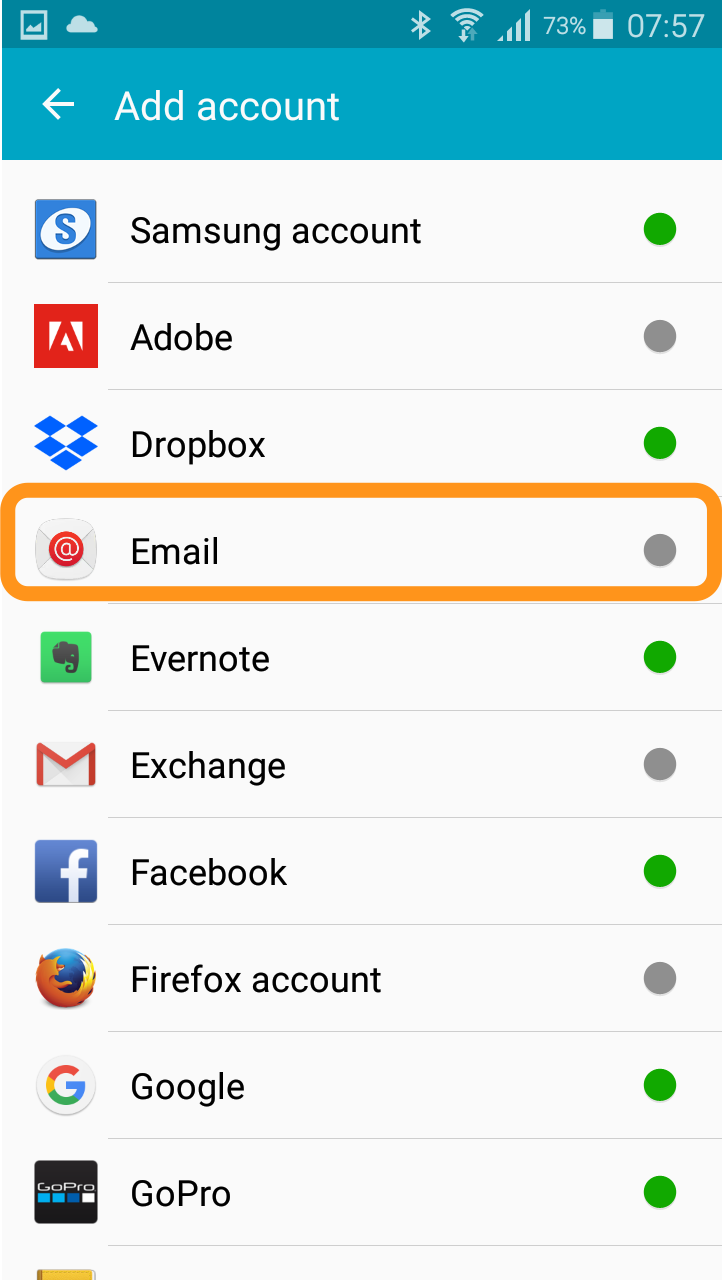
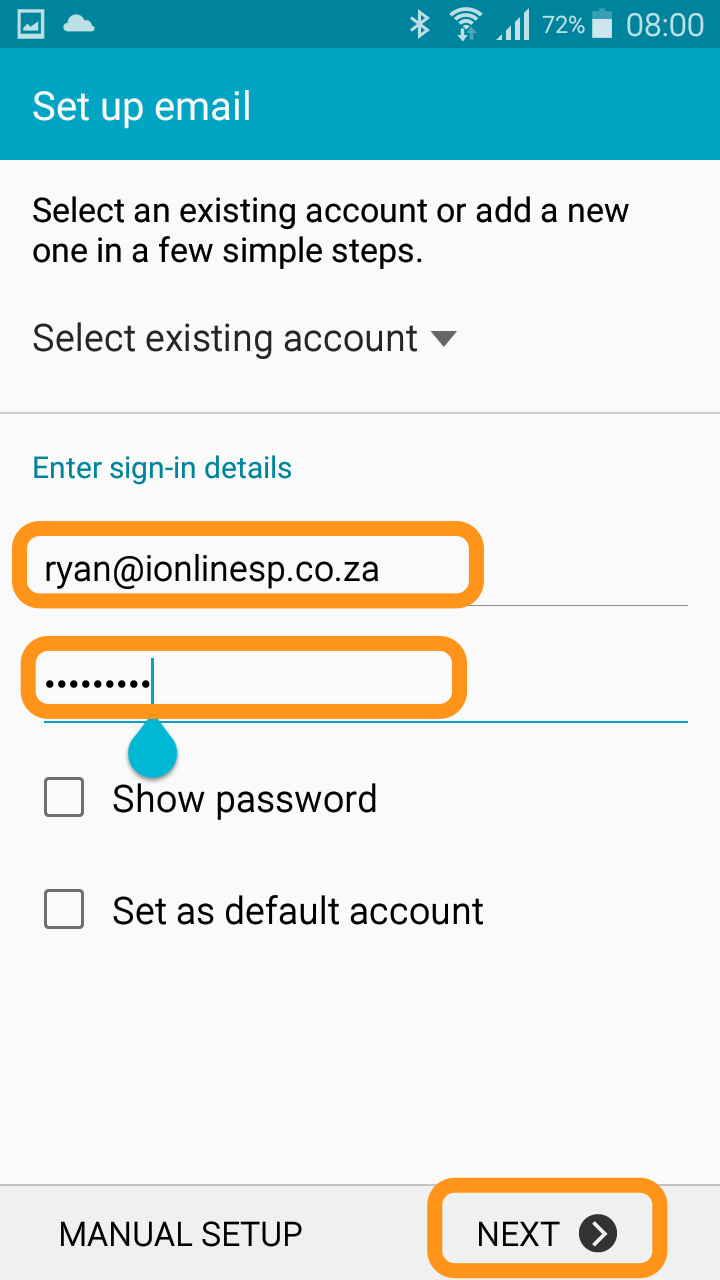
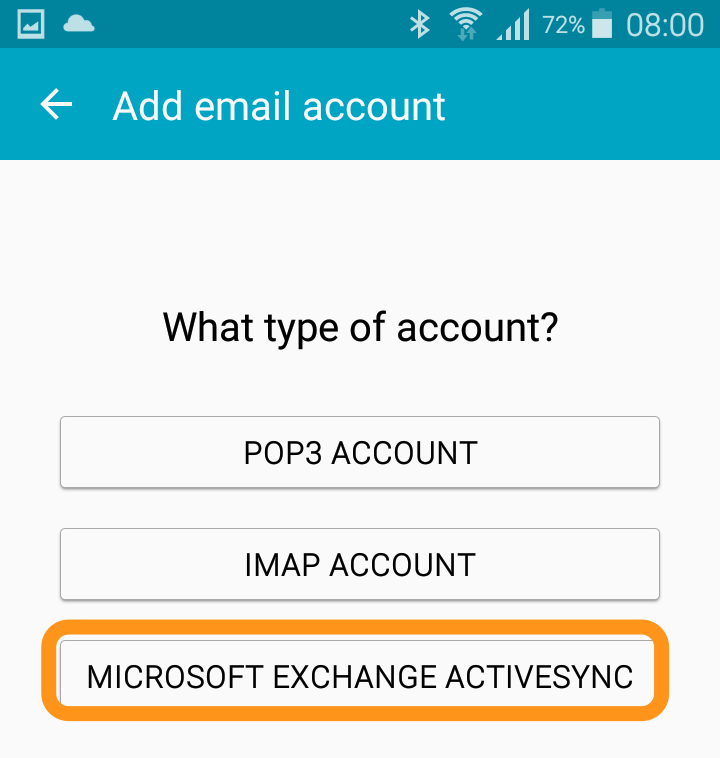
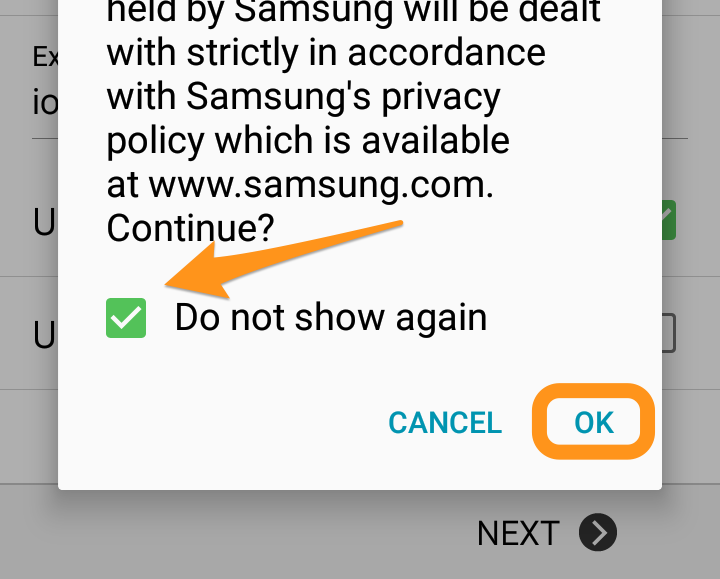
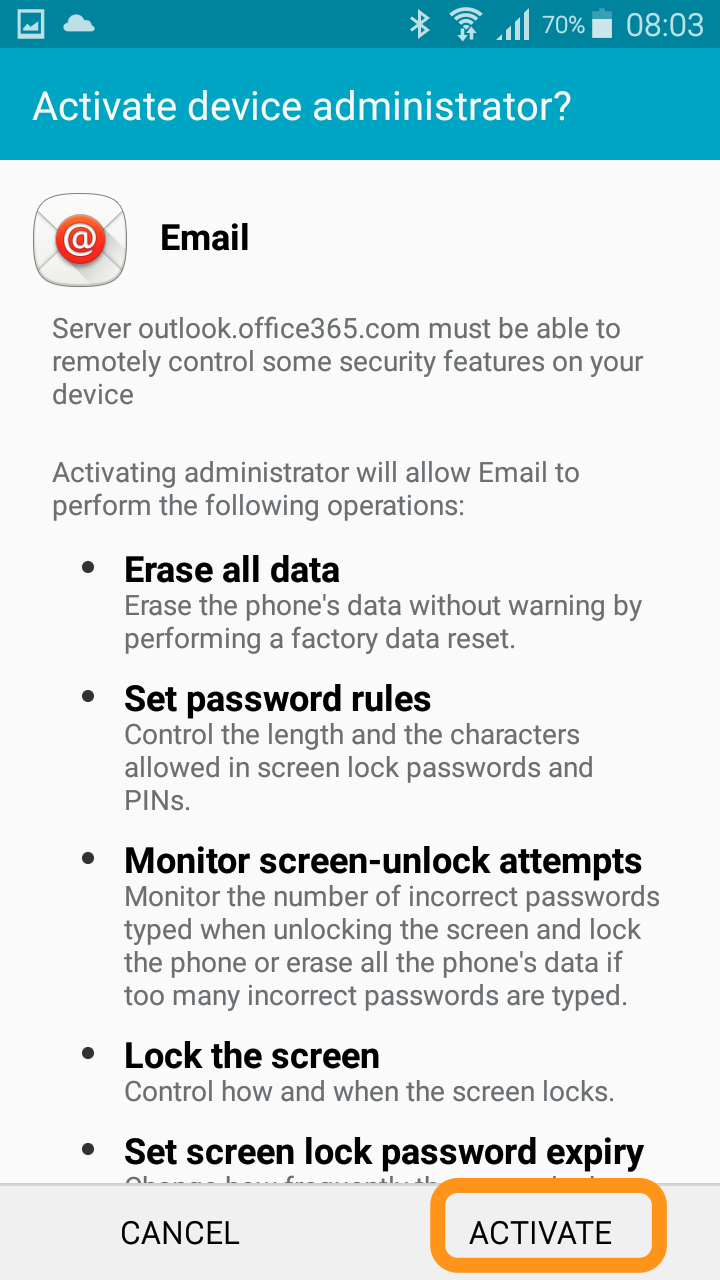
Edwin Watson
Comments