The best way to access your Exchange 365's mail, contacts and Calendar on an iOS Device (Including iPhones and iPads) is vie the Outlook app. In this tutorial, we are going to show you how to set up your exchange 365 account on your iOS.
NOTE: In this guide we are using an iPhone. Although an iPad may look different, the same principles will allow you to set it up.
- Download Outlook from the App Store.
- Once You have downloaded Outlook onto your iOS device open up the app.
- Click on the “Get Started” Button
- Type your full email address for your exchange account and then click “Add Account”
- You will be directed to a web page requesting your password. Type in your password and click "Sign in"
- When Requested to add another account select "Maybe Later"
You have successfully setup your exchange account on Outlook for iOS!
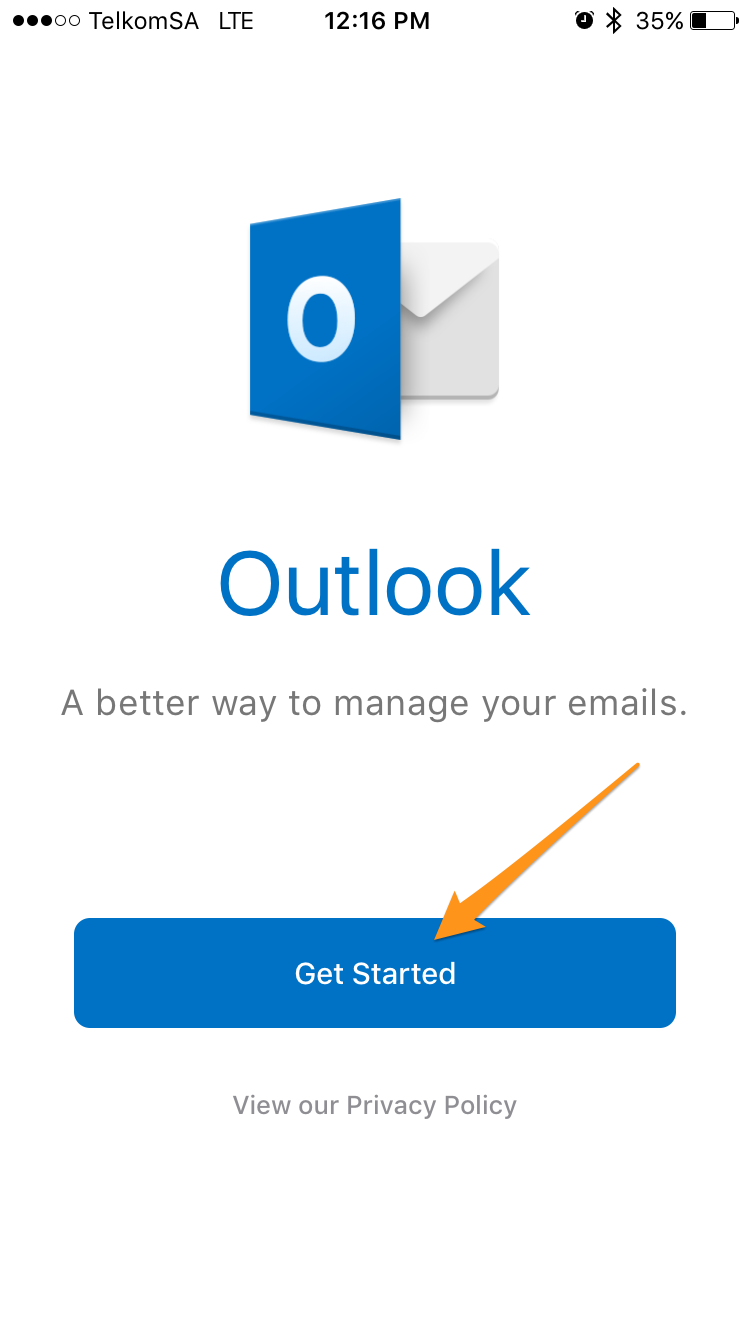
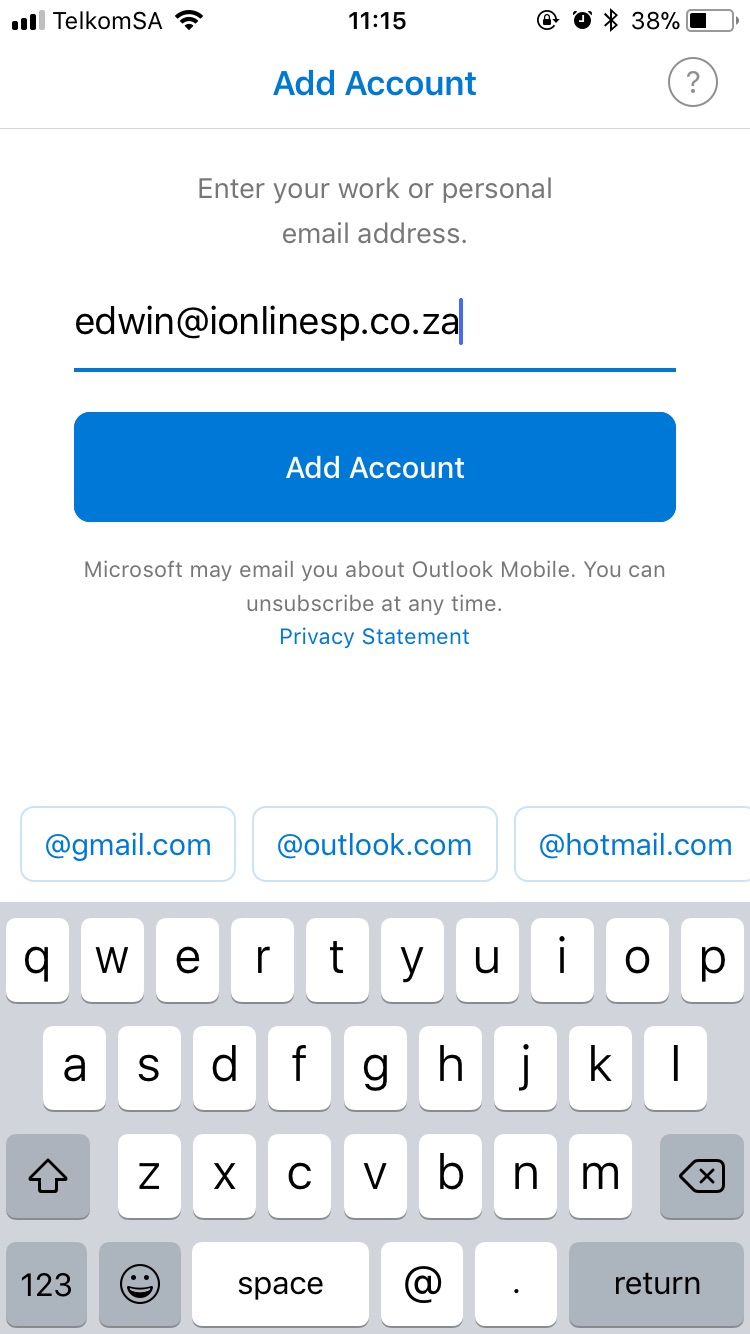
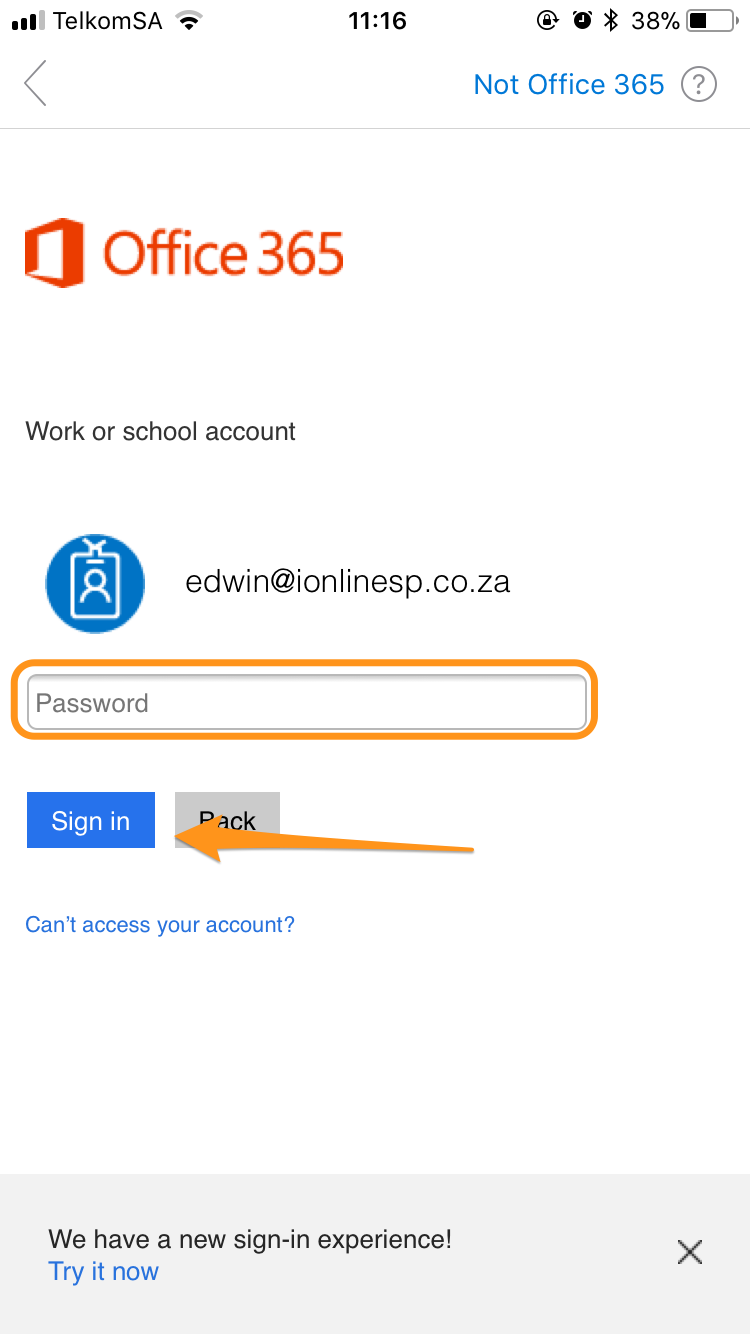
Edwin Watson
Comments