It is simple and easy to setup iONLINE’s exchange 365 product on any mail client. In this guide we will set up exchange 365 in Apple Mail which is Apple's default mail client on OSX.
Get started: Open Apple Mail and then click on “Mail” on the top right corner of the screen and then Preferences.
- Once in Preferences click on the Accounts Tab. On the bottom right-hand side of the accounts, tab click on the + button. (See below)
- When prompted to “Choose a Mail account Provider” Select “exchange” and then fill out your Name, Email address and Password provided by iONLINE our your IT Administrator. Once filled out Click “Sign in”.
- If you receive a popup that says "Mail cat verify the identity of the server” Click “Continue” and wait while the account it setup.
-
Finally, select what information you would like to sync with your Apple machine. If you want to sync all your Mail, Contacts, Calendar, Reminders and notes select all and click done.
You have successfully setup iONLINE Exchange 365 on your mac! If you require assistance please don’t hesitate to contact iONLINE by one of our support channels.
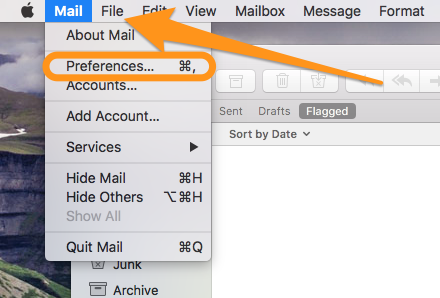
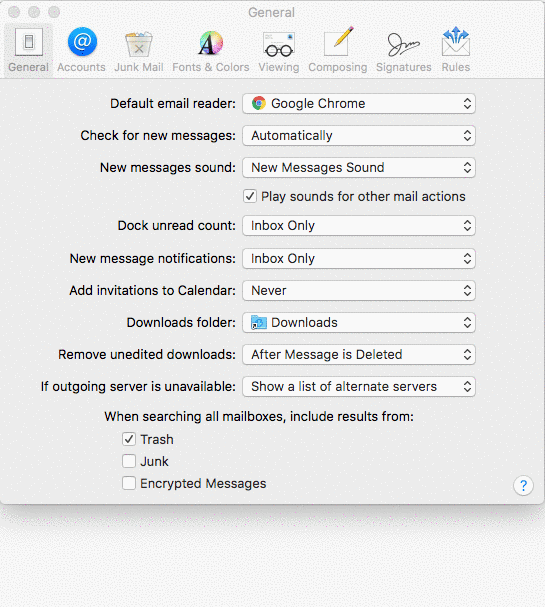
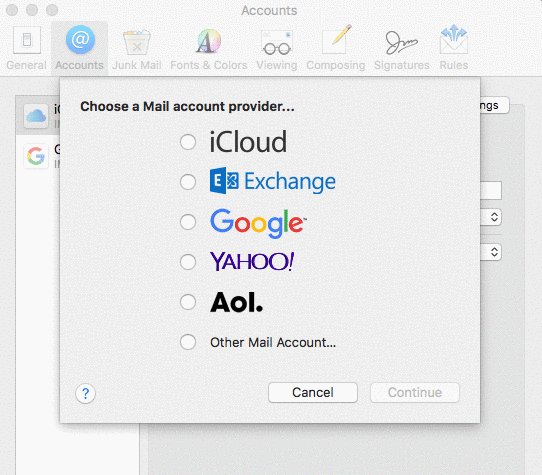
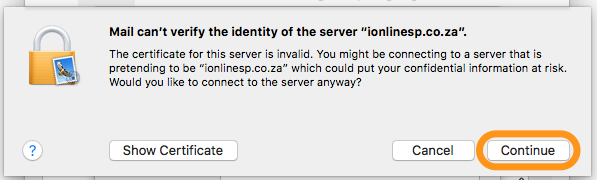
Edwin Watson
Comments