It is possible to setup your iMAP mailboxes on Apple Mac’s default mail client on OSX. To do this do the following:
- Open the “Mail” app.
- In the “Mail” app click on “Mail” In the top right corner and then select “Add Account” from the drop-down.
-
A window will appear asking you to “Choose a mail account provider…” Select “Other mail account” and then click Continue.
-
Fill out the required details:
Name: Your full name
Email Address: Your full email address
Password: Your password is given to you by iONLINE or your IT department.
Click on “Sign In” -
New sections will be required to be filled. Fill out these as follows:
Email Address: Enter in your email address
Username: Enter in your email address (Your username is your email address)
NOTE: If your email address disappears and "Automatic" appears you can continue.
Account Type: POP (Change the account type to POP)
Incoming Mail Server: hosting-01.ionline.co.za
Outgoing Mail Server: hosting-01.ionline.co.za
-
Click "Sign In".
You have successfully set-up your POP mail on the Apple mail client for OSX.
If you have any issues please contact iONLINE Support vie our help centre or call our support team for telephonic assistance.
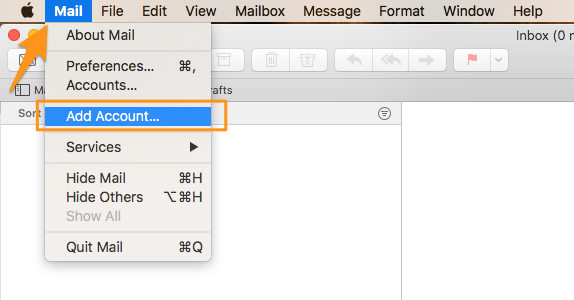
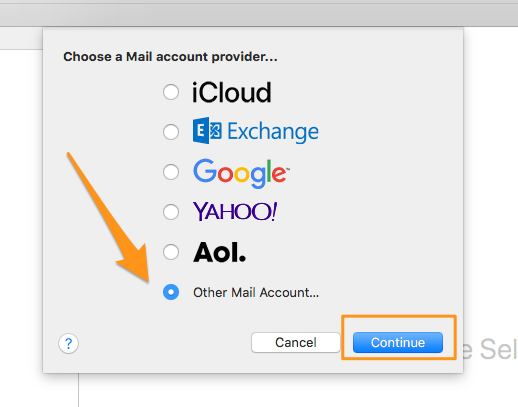
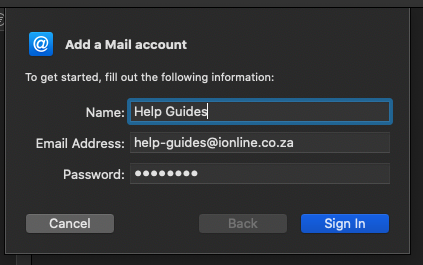

Edwin Watson
Comments