If your POP mailbox is being upgraded with iONLINE you will be required to change a few settings in your Apple Mail client. In this guide we will show you how to make the required changes!
IMPORTANT NOTE: iONLINE's new mail servers use new outgoing and incoming mail servers. This means your server needs to be updated to hosting-01.ionline.co.za for both incoming and outgoing mail server settings.
How to update your POP settings on Apples Mail app on OSX
- With the mail app open Click on Mail > Preferences (Located on the top left corner of the screen)
-
In Preferences select "Accounts" (Fig 1.a) and then select your POP account (Fig 1.b) that needs to be updated and make sure "Server Settings" is selected (Fig 1.c) :
- In Server settings, you will need to update the following details:
a)Password: Insert your new password sent to you by iONLINE in both password fields(Under "Incoming Mail Server" and "Outgoing Mail Server"
b) HostName: Change your hostname Under "Incoming Mail Server" and "Outgoing Mail Server" to hosting-01.ionline.co.zac) Confirm or change the port under Incoming Mail Server to settings to "110"
d) Confirm or change the port under Outgoing Mail Server to settings to "587" -
Click Close on the preference window, Apple Mail will now verify the changes.
You have successfully updated your pop mailbox to iONLINE's new server. If you have any issues changing your settings you are welcome to call our support team on 0861 466 546 who will be happy to assist you in changing your settings.
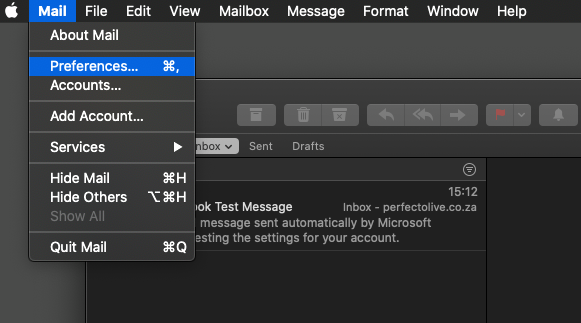
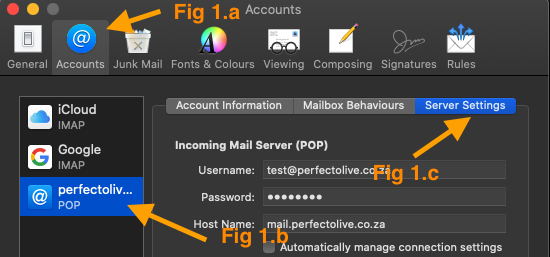
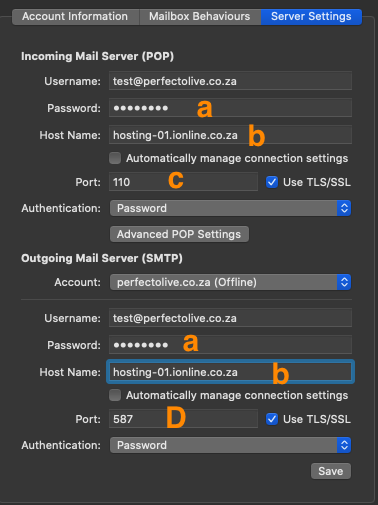
Edwin Watson
Comments