If your POP mailbox is being upgraded with iONLINE you will be required to change a few settings in your Outlook 2019 mail client. In this guide we will show you how to make the required changes in Outlook.
How to update your POP settings on Outlook 2019
- In Outlook, choose File > Account Settings > Manage Accounts :
- click Email accounts
-
Select the email account you need to change, and then choose Change.
-
In the change account window, you will need to update the following details:
a) Incoming Mail Server: hosting-01.ionline.co.za
b) Outgoing mail Server(SMTP): hosting-01.ionline.co.za
c)Password: Insert your new password sent to you by iONLINE. -
Choose More Settings > Advanced to confirm/change the port settings. Confirm or change the port settings to:
Incoming Server: 110
Outgoing Server: 587 -
Click OK and then click Next.
You have successfully updated your pop mailbox to iONLINE's new server. If you have any issues changing your settings you are welcome to call our support team on 0861 466 546 who will be happy to assist you in changing your settings.
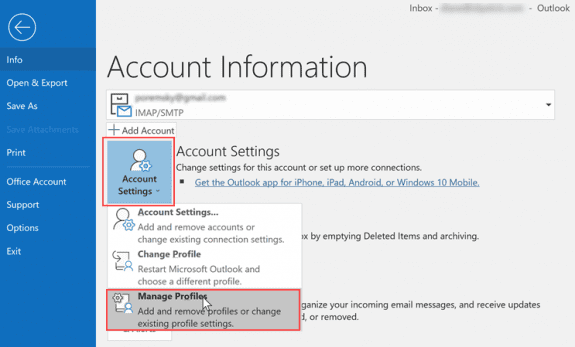
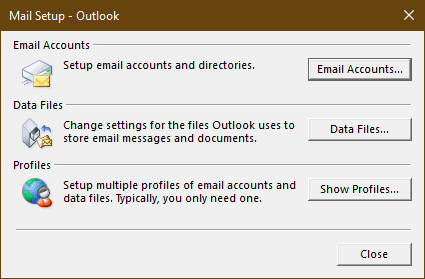
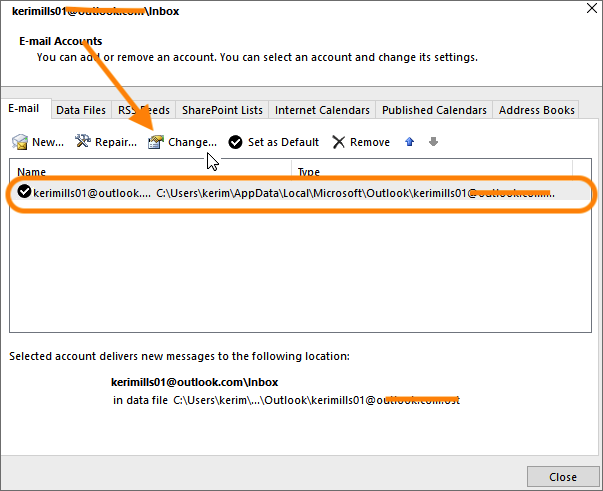

Edwin Watson
Comments