Adding your new POP3 account to outlook is easy.
This guide will show you how to add your POP3 account to your existing Outlook profile. If you would like to create a whole new outlook profile you can follow this guide.
Setting up your POP3 Mail in your existing outlook profile:
1. Open outlook and go to ‘File’.
2. Click ‘Add Account’
3. Select ‘Manual setup or additional server types’ and click ‘Next’.
4.Select ‘POP or IMAP’ and click ‘Next’.
5.Enter your User and Server information and click on ‘More Settings’ if you need to configure other Ports for incoming and outgoing mail server than the defaults.
If using the default ports is okay, click next and skip to Step 7.
6. Click on the More Settings ...
7. Click on the Outgoing Server tab and check the tickbox for My outgoing server (SMTP) requires authentication.
8. Click on the Advanced Tab and change Incoming and Outgoing mail server settings and click ok.
7. Click Next and wait for the account settings test to complete and click ‘Close’.
8.Click ‘Finish’ to exit the wizard and start using your email account.
You have successfully setup your Plesk Email account on your existing Outlook profile.
If you have any issues please contact iONLINE Support vie our help center or call our support team for telephonic assistance.
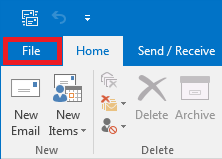
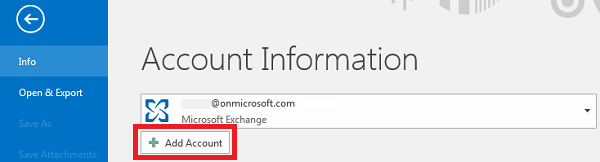
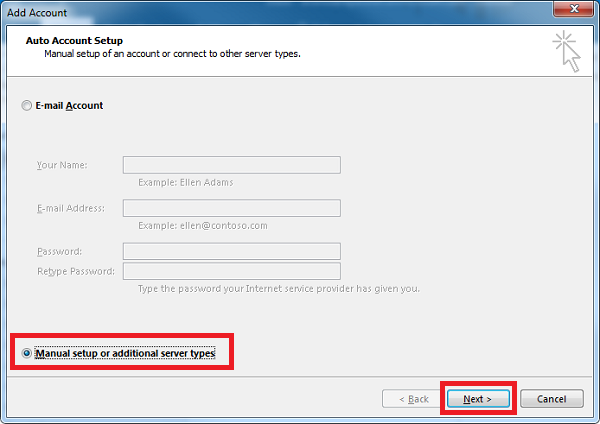
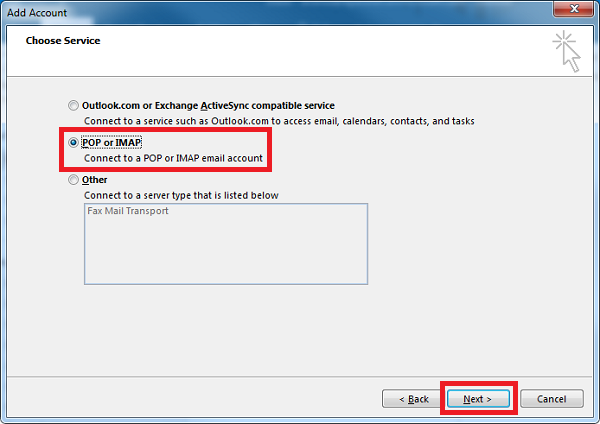




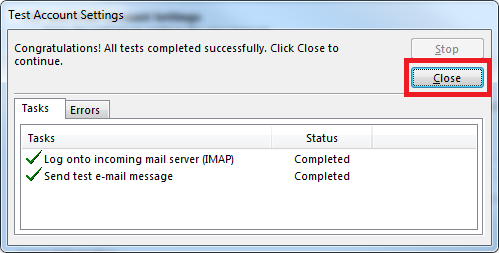
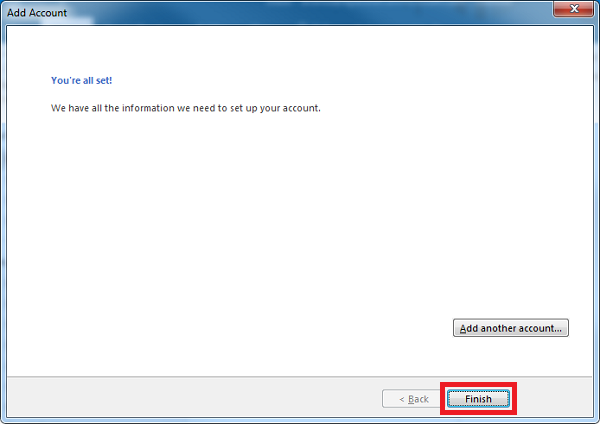
Edwin Watson
Comments