In this tutorial we are going to show you have to setup your netgear router with iONLINE's ADSL network. This guide will work for all ADSL Netgear setups in South Africa.
- First make sure your computer is connected to the router with a Network Cable.
- Find out what your routers IP address is. To do this follow this guide here. By Default, Netgear's have an IP address of 192.168.1.1.
- Once you have found your Routers IP address or would like to try the default (192.168.1.1) Open up your internet browser. This could be Internet Explore,Firefox or Chrome for example.
- At the top of your browser where you would normally type in a website address type in your routers IP. In the case below its "192.168.1.1" and click Enter.
- If you get a "Netgear Genie" Select "No, I want to configure the Internet myself" And click Next. If you dont get this go to the next step.
- Enter in your user name and password in the authentication box. Netgear's Default username is "admin" and password is "password" and click OK.
- You should now be logged into your netgear. Now click on "Advanced"(1) and then click on "setup"(2) on the left. A drop down box will appear. Now click "Internet Setup"(3)
-
In Internet setup on the right make sure "Does Your Internet connection require a login?" is selected to yes(1). Next(2) Make sure "Internet Service Provider" is PPPoE(PPP over Ethernet" and finally put in your Login Details(3) and password(4) which you would have got from iONLINE.
-
Now click on "Apply" On the top of the screen and then Under "setup" On the right click "ADSL Settings"
-
In "ADSL Settings" Change your "Multiplexing Method" to "LLC-BASED" then change VPI to 8 and VCI to 35. Finally click apply.
-
If you have followed the settings correctly after a few minutes your Router should have Internet.
What you should do next:
-Change your Routers default Password
-Enable remote management
-Change your Wireless Name and password.
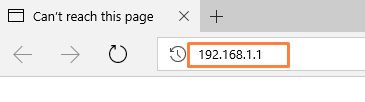
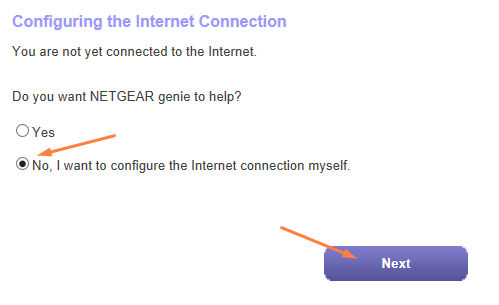
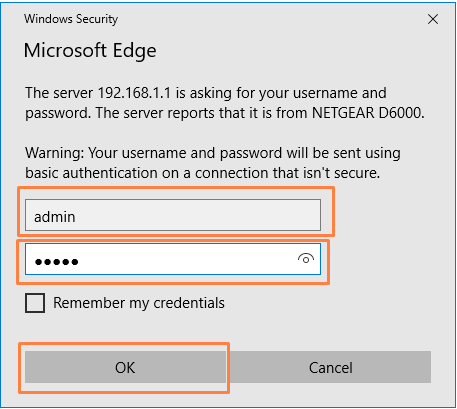

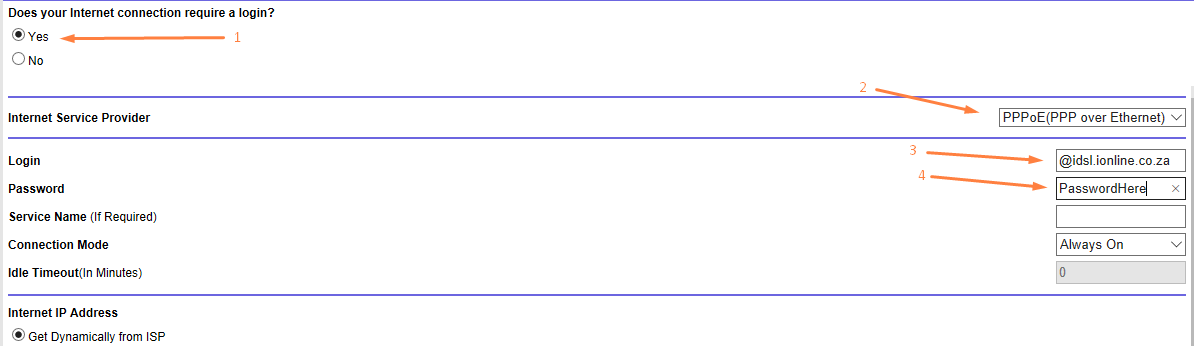
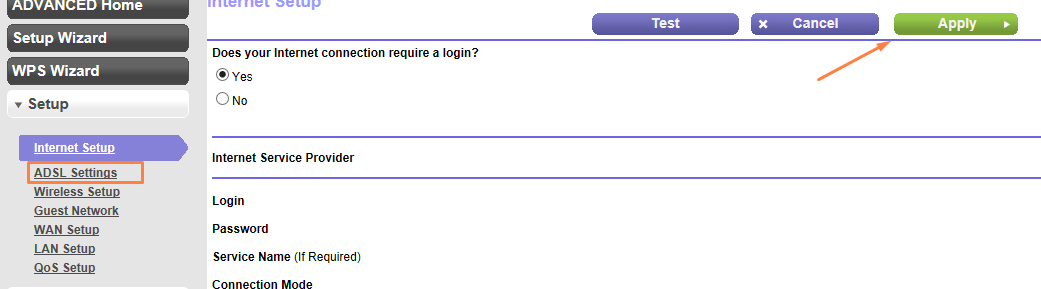
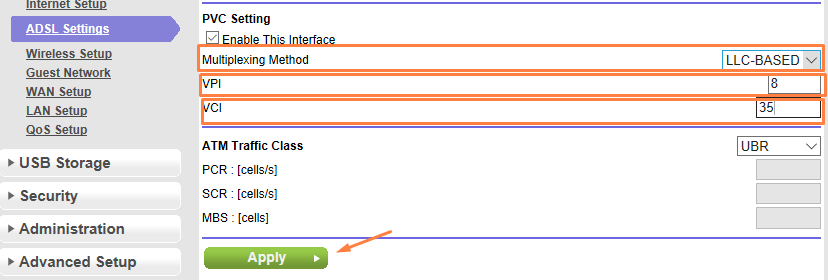
Edwin Watson
Comments