It's a great idea to make sure your router does not have a default password. You should especially change the password if you have Remote management turned on.
NOTE: Please call iONLINE and ask us for a password to change your Netgear password to. We ask this so we can assist you when you are having issues with your router.
- First, make sure your computer is connected to the router with a Network Cable or via Wireless.
- Find out what your routers IP address is. To do this follow this guide here. By Default, Netgear's have an IP address of 192.168.1.1.
- Once you have found your Routers IP address or would like to try the default (192.168.1.1) Open up your internet browser. This could be Internet Explorer, Firefox or Chrome for example.
- At the top of your browser where you would normally type in a website address type in your routers IP. In the case below its "192.168.1.1" and click Enter.
- Enter your username and password in the authentication box. Netgear's Default username is "admin" and password is "password" and click OK.
- Once logged in Click on the "ADVANCED"(1) Tab on the top left corner and then select "Administration"(2). Finally, go to "Set Password"
- The set password page will open. Type in Your old password then your new password in the fields required. Now press "Apply"
- Once you have applied the new password settings your Router will ask you to log in again with the New Password.
You have successfully changed your router's password.
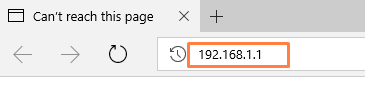
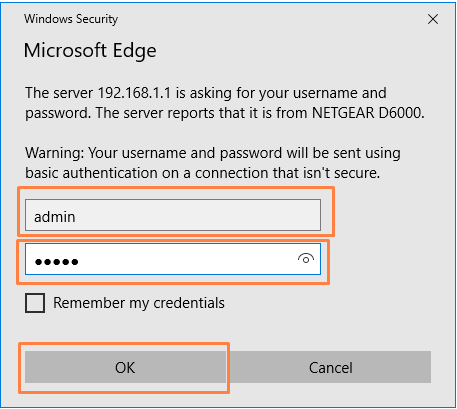
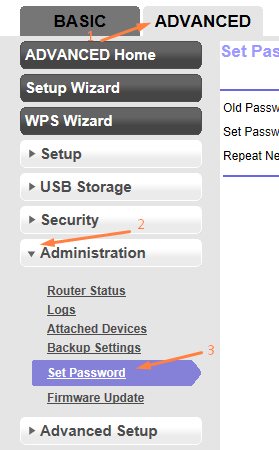
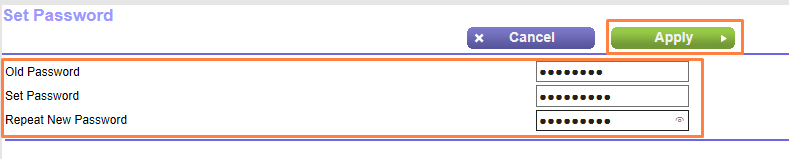
Edwin Watson
Comments