With iONLINE and Plesk, you are easily able to change your email password in your Plesk Panel for your email address. If you are the admin for your domain you are also able to change or reset other mail accounts on your domain.
How To Change your mail account password with iONLINE's Plesk Panel
1.Login to your Plesk panel with the URL, Username and password given to you by the iONLINE support team.
2. In your Plesk Panel click on "MAIL" and then click on the mail account you would like to change the password of:
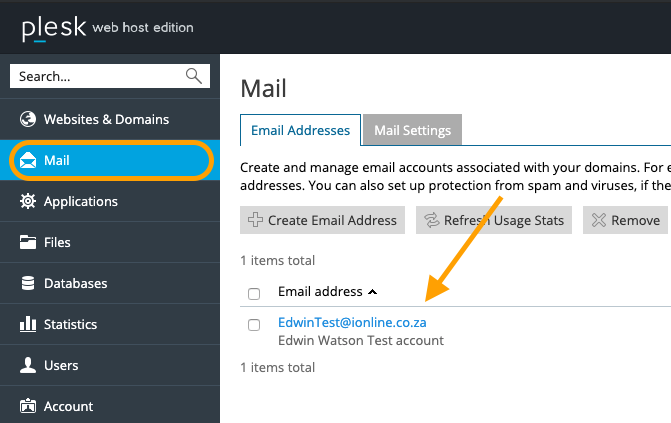
3. In the mail address settings on the first tab look for the password section and enter in the new password for your email address. Then click OK.
TIP: To improve your password:
- Use at least one upper-case character.
- Use at least one number.
- Use at least three numbers.
You Have successfully changed your email address password in Plesk.
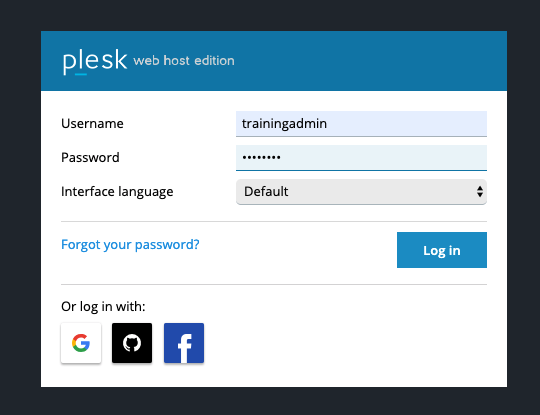
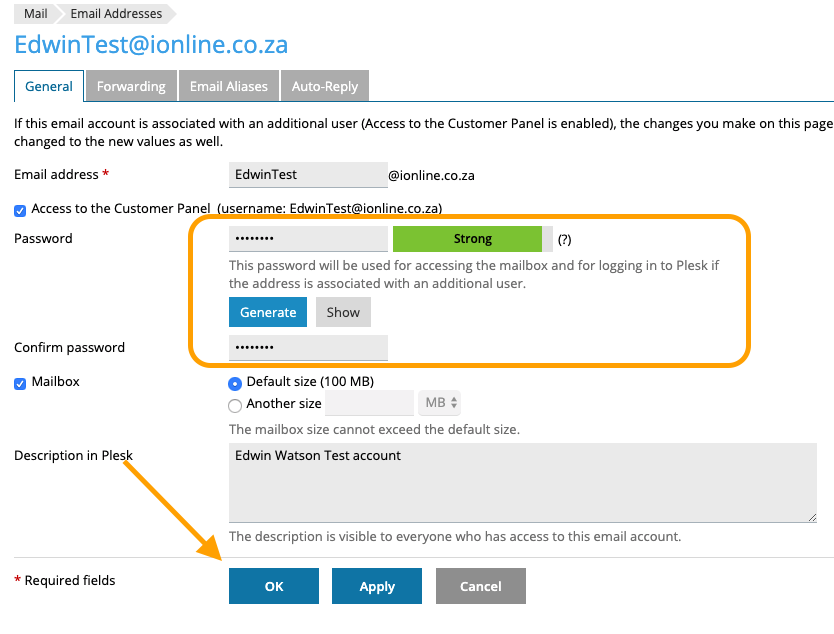
Edwin Watson
Comments