You are now able to get a free SSL loaded onto all iONLINE web hosting products. To do this you will need your Plesk login details which include your Plesk login URL, your username and finally your password. If you do not have this information you can contact iONLINE support to obtain this information.
How to install a free SSL on iONLINE's Plesk panel.
1. Login to your iONLINE Plesk panel with the link, username, and password provided to you by iONLINE.
2. Once logged in either find and click on "Let's Encrypt" from the main Plesk page OR use the search tool to find "Let's Encrypt"
3. In the "Lets Encrypt" SSL page fill out the following details:
- The valid email address for site admin.
- Tick "Include a "www" subdomain for the domain and each selected alias"
Then click "Install"
4. Plesk and Let's Encrypt will start generating a Certificate for your site. This can take a few minutes.
5. Once the installation has been completed you will be taken back to the Plesk dashboard and will see the following message in green:
Congratulations! You have successfully set up your free SSL certificate on your iONLINE hosted website. It can take anywhere between 30 minutes to 4 hours for your site to show as secure.
If you need further support you can contact iONLINE vie our normal support channels.
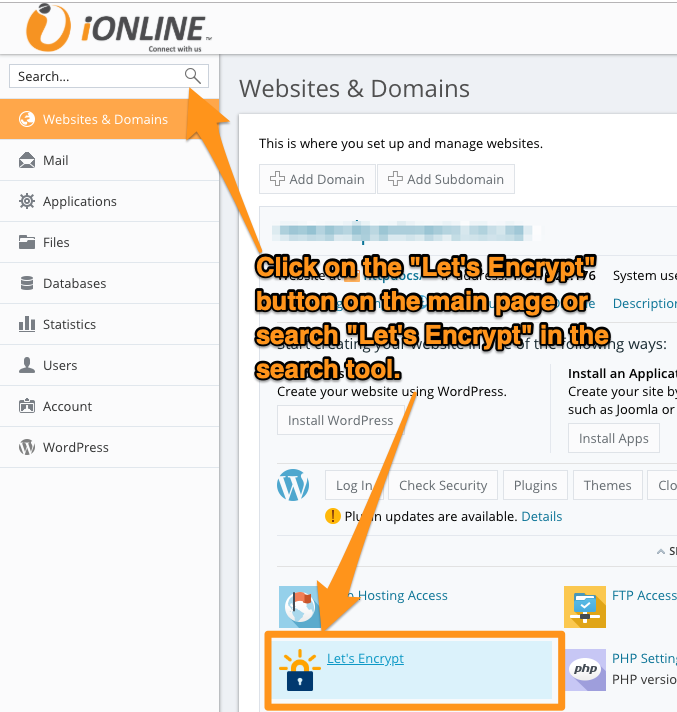
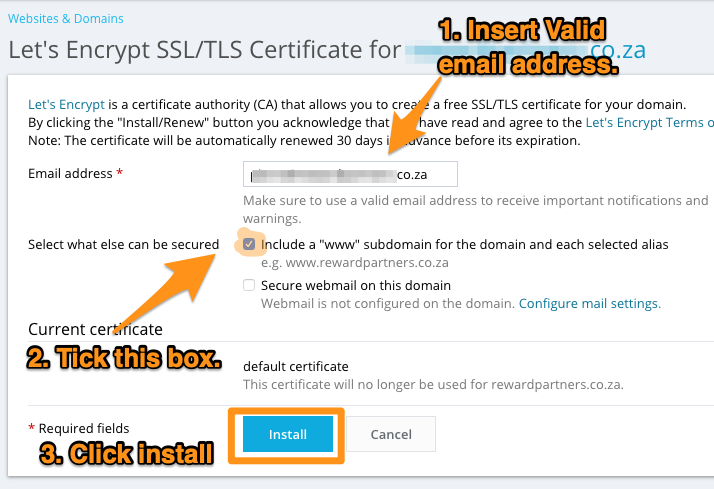
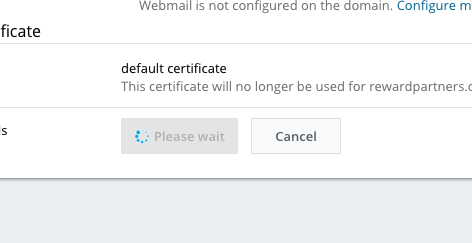
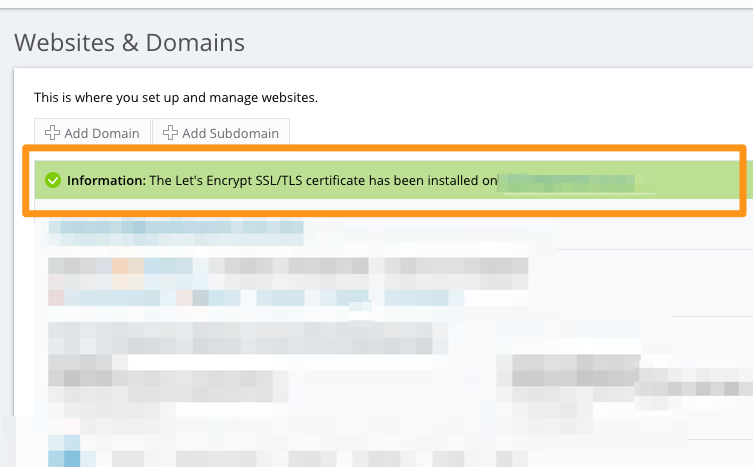
Edwin Watson
Comments