In order for your device to connect successfully to iONLINE’s APN solution on a iOS device, you are required to change the APN profile information on the device.
In this guide we will be connecting to iONLINE default APN (ionline.co.za) You are required to use your APN name if you do not use the default ionline.co.za APN which is chosen when purchasing the APN solution from us.
NB: Please have the correct APN Details on hand for the specific Simcard you will be using.
- On your iOS Device Navigate to Settings.
-
In settings click on "Mobile Data"
-
In Mobile Data click "Mobile Data Options"
- In Mobile Data We are going to fill in the APN section. In the "APN" section enter the APN name. iONLINE’s Default APN is “ionline.co.za” however If you have your own Cloud APN address please use the APN address given to you or contact your IT Administrator to get the correct APN Name.
Please leave the Username & Password fields BLANK.
-
To confirm the information click on the back button.
You have successfully setup the unit to connect to your Could APN. If you are unable to connect successfully please visit our Self Help section here or Contact your IT Administrator for further assistance. Alternatively, you can contact iONLINE.



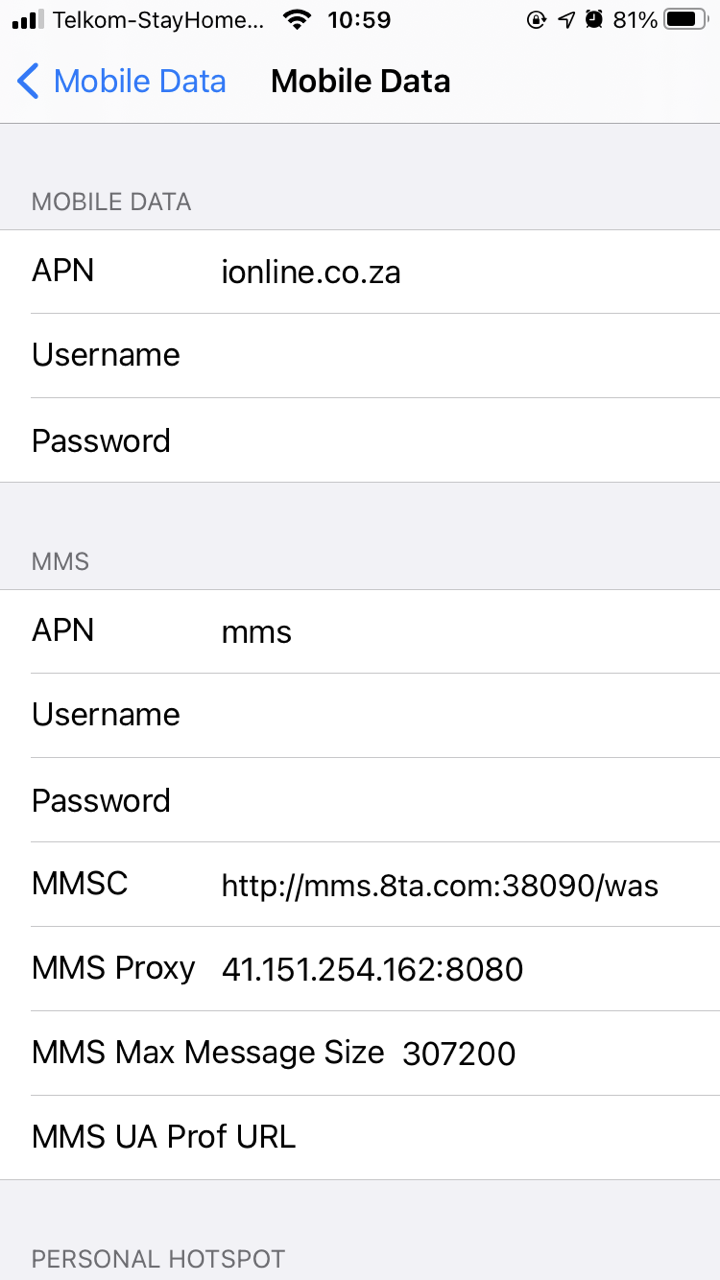
Edwin Watson
Comments